Downgrade PHP 8.0 to 7.4 on Ubuntu
|
|
With the arrival of PHP 8.0, you will no doubt have a web server along the way get upgraded to the latest version and break one of the sites it’s hosting. Since you are reading this I am going to assume this has happened to you. If so don’t worry in just a few minutes we should be able to have you back on PHP 7.4
First, you will need to log in to the console of the server. Use your favorite remote tool or ssh client to do that. Now that we are in we will need to Enable PPA for PHP 7.4 in your system and install it. To do that we will issue the following commands.
Update; sometimes we learn new ways to do things and need to make updates so I just found an easier way to accomplish this task so I will list both below.
Use update-alternatives –config php
The first way to accomplish this is by issuing the following command
sudo update-alternatives --config phpThis will give you a listing as shown below
sudo update-alternatives --config php
There are 2 choices for the alternative php (providing /usr/bin/php).
Selection Path Priority Status
------------------------------------------------------------
* 0 /usr/bin/php8.0 80 auto mode
1 /usr/bin/php7.4 74 manual mode
2 /usr/bin/php8.0 80 manual mode
Press <enter> to keep the current choice[*], or type selection number: 1
update-alternatives: using /usr/bin/php7.4 to provide /usr/bin/php (php) in manual modeAs you can see I entered the number 1 to select version 7.4. Then did a quick check to validate the change.
php -v
PHP 7.4.25 (cli) (built: Oct 22 2021 12:33:59) ( NTS )
Copyright (c) The PHP Group
Zend Engine v3.4.0, Copyright (c) Zend Technologies
with Zend OPcache v7.4.25, Copyright (c), by Zend TechnologiesLet’s restart apache2 s our changes will take effect.
sudo systemctl restart apache2Use a2enmod to enable 7.4
First, add the repo and update apt.
sudo add-apt-repository ppa:ondrej/phpsudo
apt-get updateThen we will install PHP 7.4 and the extension needed. Depending on your setup you may not need all the extensions listed.
sudo apt-get installphp7.4sudoapt-get installphp7.4-cli php7.4-common php7.4-json php7.4-opcache php7.4-mysql php7.4-mbstring php7.4-zip php7.4-fpm php7.4-intl php7.4-simplexmlThen we will disable the PHP 8.0 module by removing those symlinks. Then enable PHP 7.4 by using a2enmod.
sudo a2dismod php8.0
sudo a2enmod php7.4Let’s restart apache2 s our changes will take effect.
sudo systemctl restart apache2Now to set an alternative name path we will use these commands
sudo update-alternatives --set php /usr/bin/php7.4
sudo update-alternatives --set phar /usr/bin/phar7.4
sudo update-alternatives --set phar.phar /usr/bin/phar.phar7.4
sudo update-alternatives --set phpize /usr/bin/phpize7.4
sudo update-alternatives --set php-config /usr/bin/php-config7.4I hope you find this helpful!


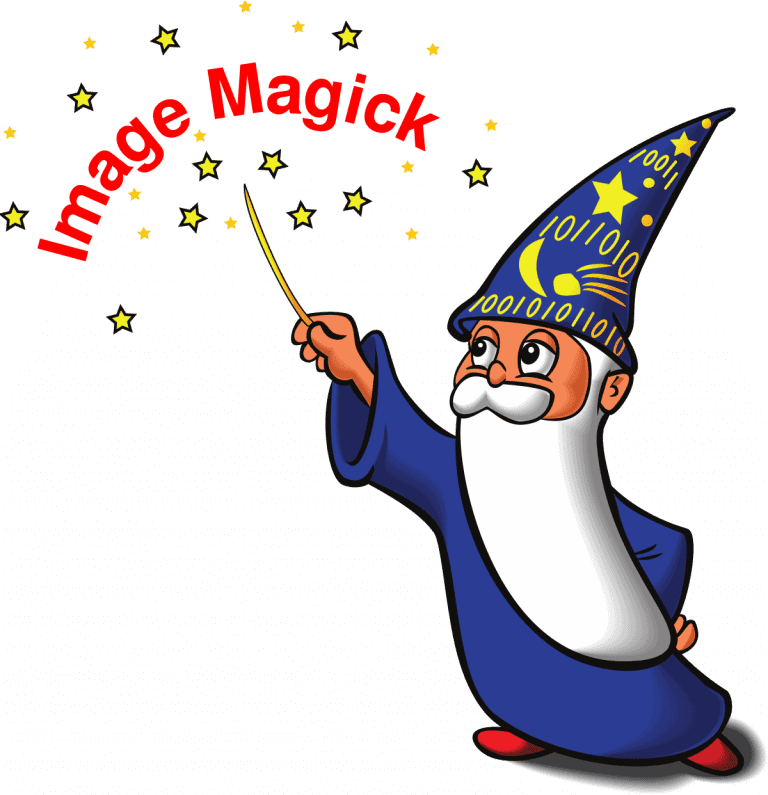
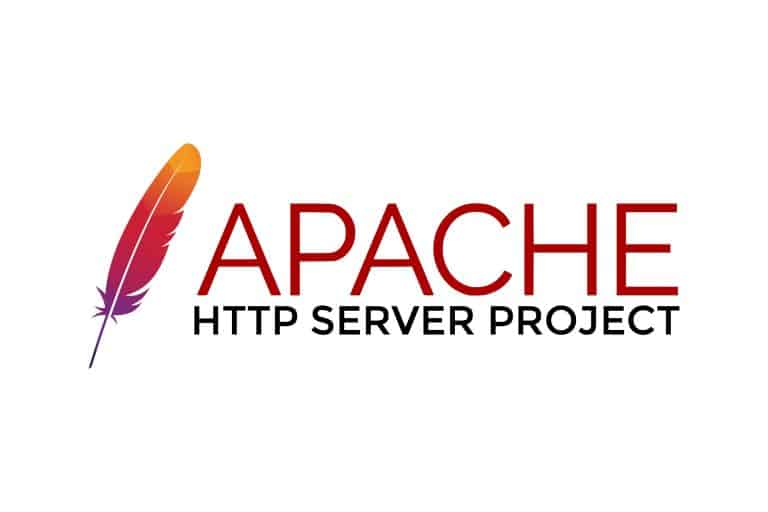
thank you! this worked perfect!
Thanks for the info this saved me today!
Thank you very much!
Thanks for the post
Thanks for the article, please fix the commands snippet.
Assisted me a lot, just what I was searching for : D.
merci !
yes it worked for me